Investing Walkthrough
So, you’ve set up a Vanguard account and installed the Open Robo extension. Now you want to start putting your money to work. You’ve come to the right place. This page describes the process for putting money in or taking money out of your account. It only takes a few minutes!
Capture current account information
To make investment decisions, Open Robo needs to understand your current and recently sold holdings.
First, navigate to the cost basis page:
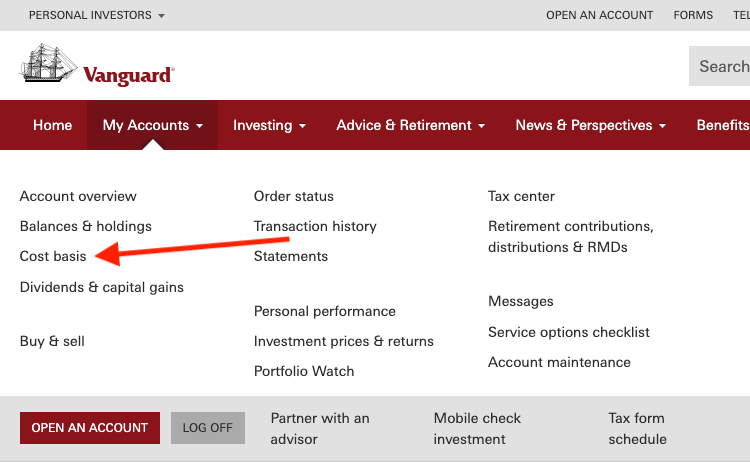
While the “Unrealized gains & losses” tab is open, click the button to refresh the unrealized cost basis in the Open Robo popup:
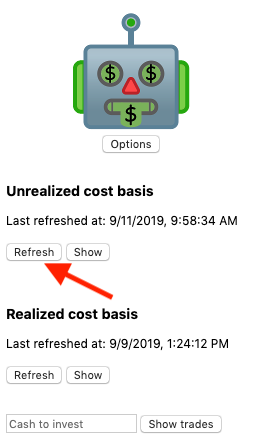
After you see a green checkmark appear to indicate that the refresh has succeeded, you can click on the “Show” button in Open Robo to display the captured information. To verify that it is correct, you can compare the “Total market value” at the bottom of the table to the total market value in Vanguard.
You’ll need to repeat this process for the realized gains and losses. Open the “Realized gains & losses” tab in Vanguard:

Then click the “Refresh” button under the “Realized cost basis” tab in Open Robo. You can verify that the capture completed successfully like you did for the unrealized cost basis.
Buying shares
First, you’ll need to transfer funds into your Vanguard account. Then, you can ask Open Robo to tell you how of which stocks to buy.
From the Open Robo popup, enter how much money (in USD) you want to invest. In this example, we’re investing $1,000: 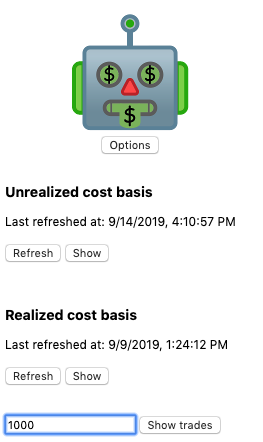
After clicking “Show trades”, you’ll see a table with suggested trades: 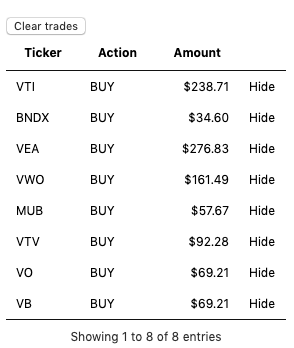
You can execute these trades through Vanguard by navigating from the top bar to “My Accounts > Buy & sell > Trade Vanguard ETFs (and non-Vanguard ETFs)”. You can use the dollars to shares calculator in the trading dialogue to determine the number of shares. The calculator rounds down to the nearest whole share. On normal trading days, market orders are appropriate for high volume ETFs.
Selling shares
To withdraw money, enter the investment amount as a negative number, for example -1000. Open Robo will then display a table of ETFs to sell.
Tax loss harvesting
Tax loss harvesting is a tax deferral strategy. You sell an ETF for a loss that can be subtracted from capital gains and buy a different ETF that tracks a similar index. Whenever you invest or withdraw money, Open Robo will check your portfolio for qualifying losses. The trades table will then tell you to sell all shares of a given ETF that are currently held for a loss and buy shares of a secondary ETF from the same portfolio category.
To sell all shares with a potential loss, select the “SpecID” cost basis method from the ETF trading dialogue. You can then sort holdings by “Estimated total gain/loss” and quickly select all holdings with a negative value.
Using a Schwab account
Open Robo also runs on Charles Schwab brokerage accounts. The basic mechanics are the same as for a Vanguard account, but you sync your portfolio data differently.
To sync your unrealized gains, click on the “Refresh” button under the “Unrealized cost basis” heading in Open Robo while the “Positions > Market Value” tab is open for the Open Robo brokerage account.
To sync your realized gains, click on the “Refresh” button under “Realized cost basis” while the “History” tab is open for the Open Robo brokerage account.
When selling shares, you can use the “Tax Lot Optimizer” cost basis method to avoid manually selecting lots.